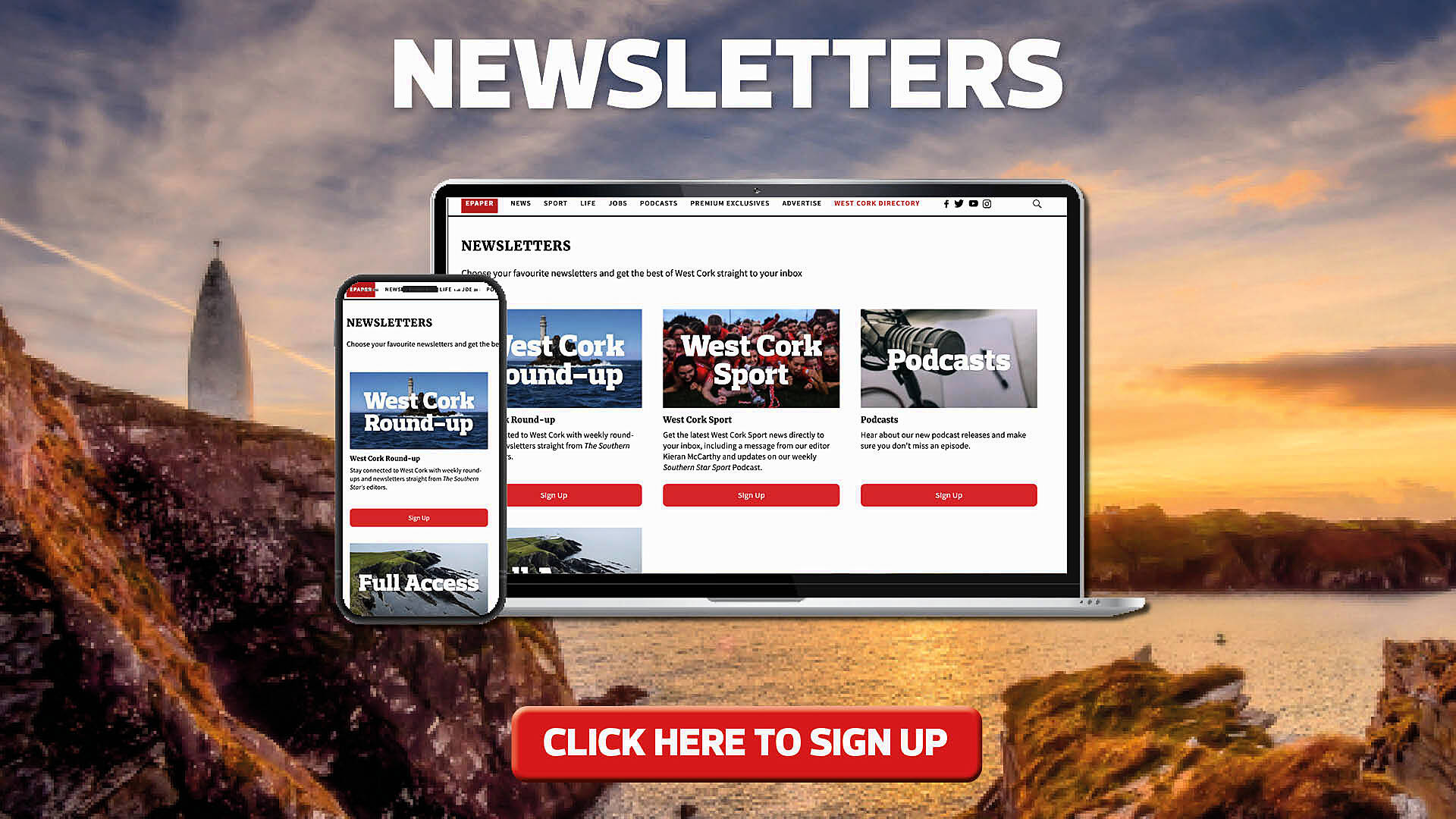How easy is it to get online? It’s just a click of a mouse, says Union Hall grandmother Tess White, who has been happily Zooming video birthday wishes all year to friends and family, and even giving speeches to a local public speaking club, she tells Siobhán Cronin
CAN you hear me?’ is surely to be one of the most over-used phrases of 2020, thanks to the arrival of something most of us had never heard of before: Zoom!
If there was one positive about the timing of the pandemic, it was that most people had enough technology at their fingertips to be able to keep in touch with family – virtually!
For many of us, being able to switch our relations on and off was a positive in itself! But for many senior members of our community, it was a very lonely time – and so many have opted to teach themselves a new skill.
Age Action – the charity for older people in Ireland – uploaded some very handy tips which many people found hugely useful. And others simply googled ‘how to Zoom/Skype/Facetime’ and watched videos to get themselves connected with family and friends. But for many more, who weren’t even at the Googling stage, they turned to the best technology experts they knew – their grandchildren.
That wonderful ad for Three Ireland where grandad uses his tablet while on a call with his grandson, to check if there’s a monster under the bed, summed up the wonderful inter-generational connections which were being made all over the country.
But some people had already dived into the world of the internet and were ever so slightly ahead of the pack.
Tess White from Union Hall made the jump into the online world in the year 2000, after doing up a self-catering cottage which she wanted to rent out.
‘I wanted to be able to contact visitors all over the globe,’ she explained, ‘so I went online.’
She added that she was slightly ahead of many of her friends, then, when this year’s rush to ‘connect’ with family happened last spring.
‘Luckily I had attended computer classes in the Skibbereen Adult Education Centre and, with help from my family, I got the confidence to succeed. It was very difficult at first, as you need patience and time to practice.’
It was through her membership of public speaking group West Cork Toastmasters that she first got to grips with the video calling app Zoom, though. ‘Due to Covid restrictions, our meetings could no longer be held in the Celtic Ross Hotel, so we were using Zoom,’ she explained.
Her son helped her to get online and she soon mastered the art of joining meetings, taking on roles, and even giving speeches to a virtual audience.
She started attending online meetings with two different clubs then, on Wednesday nights and Saturday mornings, as club members were able to join other meetings from the comfort of their own homes.
She has also found that email is a very handy way of keeping in contact, when the dreaded Zoom fatigue kicks in, every now and then. ‘I email family and friends abroad, including my daughter Olive in the UK and a cousin, Fr Michael O’Donovan who is a missionary in Papua New Guinea,’ Tess said. ‘Also a very elderly lady who lives in Rome who was my first guest when I started in tourism in 1980.’
And her grandchildren, who live nearby, call in regularly so they can all Facetime Tess’s five-year-old granddaughter in the UK. ‘We do that quite often and we can even sing the Happy Birthday song and virtually blow out candles on birthday cakes, even though we are miles apart on our birthdays!’
Some of the cousins have only ever met on Zoom, as they had a new arrival in the family – little Blaithín, just nine months ago.
Tess says she loves the way technology has allowed them all to keep in contact and see each other, during Covid. And, with the help of her children, and grandchildren, she is continuing to learn new skills.
‘I’ve even been learning to do my Christmas shopping online this year,’ she said.
Age Action’s tips for Zooming-in!
How to Zoom on your Smartphone
1. Download the Zoom mobile app onto your phone (more details on site to help you do this, or get the grandchildren to help!)
2. You don’t have to create a Zoom account to use it to talk to and see your loved ones.
3. Your loved ones will have created a meeting and invited you to join. They will send you a meeting ID number. This number is the name of the meeting. If they have put a password on the meeting they will also send you that.
4. Tap on your Zoom app to open it. The screen to the right will be the first thing you see. Tap ‘Join a Meeting’ if you want to join without signing in.
5. Enter the meeting ID number. You can click on ‘Join with a personal link name’ to add your name to be included in the meeting.
If there is a password you will be asked to enter it here. Your audio and video will automatically work with your smartphone. If you don’t want to use your audio or camera, tap on the white circles beside the option or options you don’t want to use. When you’re ready tap ‘Join’.
6. You are now in your meeting!
How to use Zoom on your laptop
1. To use Zoom on your laptop, you will need to have a camera and microphone on your device. You can plug in earphones to the laptop. Any earphones that you have received in the box with a smartphone will have a microphone on them. You will be able to see if you have a camera because there will be a small circle above your screen.
2. Turn on your laptop and open the internet browser (click on Chrome, Safari, FireFox etc).
3. Go to the following website: www.zoom.us
4. On the top right hand side of the webpage, you will see ‘Join a Meeting’. Enter the meeting ID number (provided by the person creating the zoom meeting) and your name.
If there is a password you will be asked to enter it here.
5. You do not need to sign up. You can use this app without signing up if you just want to chat for free and join meetings created by others. Follow the instructions on screen to select if you would like to connect audio and/or video and then select ‘Join’.
6. You are now in your meeting!
Source: Age Action.ie